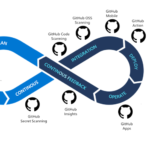Managing Linux file systems efficiently is a critical skill for system administrators and DevOps professionals aiming to ensure high performance and reliability of their servers. Whether you are running a small web server or a large-scale data center, understanding how to organize storage, manage partitions, and optimize filesystems can dramatically improve system responsiveness and uptime.
In this comprehensive guide, we will explore essential concepts such as partitioning, volume groups, popular Linux filesystems, performance tuning, and practical steps to extend partitions without data loss. We will also cover how to use filesystems as swap space and provide a handy checklist for fine-tuning your Linux storage environment.
Understanding Linux Storage Basics
Partitions and Filesystems
A partition is a defined storage segment on a physical disk. Linux requires partitions to organize data and install filesystems. A filesystem is a method and data structure that the operating system uses to control how data is stored and retrieved.
Common filesystems in Linux include:
| Filesystem | Type | Features | Use Cases |
|---|---|---|---|
| ext4 | Journaling | Stable, widely supported, journaling for recovery | General purpose, servers, desktops |
| XFS | Journaling | High performance, scalable, good for large files | Enterprise servers, databases, large file storage |
| Btrfs | Copy-on-write | Snapshots, checksums, compression, RAID support | Advanced storage, backup, and recovery |
| F2FS | Flash-optimized | Optimized for SSDs and flash storage | Embedded systems, SSD devices |
| Swap | Special | Virtual memory extension | Swap partitions or files for memory management |
How to Attach a Disk, Format, and Use It as Part of the Linux File System
Adding new storage to a Linux server is a common task whether you are working on-premises with VMware or in cloud environments like AWS and Azure. The process involves attaching the disk, formatting it with a filesystem, and mounting it so the OS can use it.
General Steps to Attach and Format a Disk on Linux
- Attach the disk to your Linux server (details below for VMware, AWS, Azure).
- Identify the new disk using:
orlsblksudo fdisk -l - Check if the disk has existing partitions or filesystem:
Replacesudo file -s /dev/sdX/dev/sdXwith your disk device name. - Create a partition (optional): Use
fdiskorpartedif you want partitions:sudo fdisk /dev/sdX - Format the disk or partition with a filesystem: For example, to format with ext4:
Or with XFS:sudo mkfs.ext4 /dev/sdX1sudo mkfs.xfs /dev/sdX1 - Create a mount point and mount the filesystem:
sudo mkdir /mnt/newdisk sudo mount /dev/sdX1 /mnt/newdisk - Make the mount permanent: Add an entry to
/etc/fstab:
Adjust filesystem type and device as needed./dev/sdX1 /mnt/newdisk ext4 defaults 0 2
Attaching and Using Disks in VMware
- In VMware vSphere Client, add a new virtual disk to the VM through the VM settings.
- Power on the VM and log into the Linux OS.
- Identify the new disk (usually appears as
/dev/sdXor/dev/vdX). - Follow the general Linux steps above to partition, format, and mount the disk.
VMware disks behave like physical disks, so Linux treats them the same way.
Attaching and Using Disks in AWS EC2
In AWS, you typically attach an Amazon EBS volume to your EC2 instance, then format and mount it.
- Create and attach the EBS volume:
Use the AWS Console or CLI to create a new EBS volume in the same Availability Zone as your EC2 instance, then attach it to the instance with a device name like
/dev/sdf. - Log into your EC2 instance via SSH.
- Identify the new volume:
Note: AWS may rename device names internally (e.g.,lsblk/dev/sdfbecomes/dev/xvdf). - Check for existing filesystem:
If output shows "data," the disk is unformatted.sudo file -s /dev/xvdf - Format the volume (example ext4):
Warning: Formatting erases all data on the volume.sudo mkfs.ext4 /dev/xvdf - Create a mount point and mount:
sudo mkdir /mnt/ebs sudo mount /dev/xvdf /mnt/ebs - Make mount permanent:
Add to
/etc/fstab:/dev/xvdf /mnt/ebs ext4 defaults,nofail 0 2
For detailed AWS EBS volume usage, see the AWS EBS documentation[1][2][4].
Attaching and Using Disks in Microsoft Azure
- Create and attach a managed disk: Use the Azure Portal or CLI to create a new managed disk and attach it to your Linux VM.
- SSH into the Azure Linux VM.
- Identify the new disk:
The new disk usually appears aslsblk/dev/sdcor similar. - Partition the disk (optional):
Create a new partition table and partition as needed.sudo parted /dev/sdc - Format the disk:
sudo mkfs.ext4 /dev/sdc1 - Create mount point and mount:
sudo mkdir /mnt/azuredata sudo mount /dev/sdc1 /mnt/azuredata - Make mount permanent:
Add to
/etc/fstab:/dev/sdc1 /mnt/azuredata ext4 defaults 0 2
Azure also offers detailed guidance on attaching and formatting disks.
Following these steps ensures your new storage is integrated cleanly and reliably into your Linux file system, ready for use.
Volume Groups and Logical Volume Management (LVM)
LVM allows flexible disk management by abstracting physical storage devices into logical volumes. This abstraction enables dynamic resizing, snapshots, and easier management of storage pools.
- Physical Volumes (PV): Actual physical storage devices or partitions.
- Volume Groups (VG): Pools of storage created by aggregating one or more PVs.
- Logical Volumes (LV): Virtual partitions carved out from VGs, which can be formatted with filesystems.
Using LVM provides the flexibility to extend or reduce storage without downtime or data loss when done correctly.
Checklist for Performance Fine Tuning of Linux File Systems
- Choose the right filesystem: For large files and high concurrency, prefer XFS; for general use, ext4 is stable and reliable.
- Enable journaling: Helps prevent corruption but consider performance trade-offs.
- Mount options: Use options like
noatimeorrelatimeto reduce disk writes. - Regular filesystem checks: Schedule
fsckduring maintenance windows. - Monitor disk health: Use SMART tools to detect failing drives early.
- Optimize swap usage: Tune
swappinesskernel parameter based on workload. - Use LVM snapshots cautiously: Snapshots are useful but can degrade performance if overused.
- Update kernel and filesystem tools: Benefit from latest performance improvements and bug fixes.
- Balance RAID and filesystem: Use RAID for redundancy; choose filesystem compatible with RAID setup.
Tools to Check and Diagnose Linux File System Performance Issues
Monitoring and diagnosing filesystem performance is crucial to maintaining a responsive and reliable Linux server. Several powerful tools are available to inspect disk I/O, filesystem throughput, latency, and identify bottlenecks. Below is an overview of the most effective tools and how to interpret their outputs.
1. iostat – Disk I/O Performance Overview
iostat provides detailed statistics on CPU and disk I/O usage, helping identify bottlenecks in read/write operations.
Installation
sudo apt install sysstat # Debian/Ubuntu
sudo yum install sysstat # RHEL/CentOS
sudo dnf install sysstat # FedoraUsage
iostat -x 1This command shows extended disk statistics, refreshing every second.
Key Metrics to Watch
| Metric | Meaning | What to Look For |
|---|---|---|
| r/s, w/s | Reads/Writes per second | High values indicate heavy disk activity |
| rMB/s, wMB/s | Read/Write throughput in MB/s | Shows data transfer rate; low throughput with high activity may indicate bottlenecks |
| await | Average I/O wait time (ms) | High values (>20ms) suggest slow disk response or congestion |
| %util | Disk utilization percentage | Consistently above 80-90% means the disk is a bottleneck |
2. iotop – Real-Time Disk I/O by Process
iotop shows which processes are responsible for disk I/O in real time, similar to top but focused on disk usage.
Installation
sudo apt install iotop # Debian/Ubuntu
sudo yum install iotop # RHEL/CentOSUsage
sudo iotopLook for processes with high DISK READ or DISK WRITE percentages to identify I/O-heavy applications.
3. dstat – Combined Real-Time System Metrics
dstat combines disk I/O, CPU, memory, and network stats in a single view, making it easier to correlate disk performance with other system metrics.
Installation
sudo apt install dstat # Debian/Ubuntu
sudo yum install dstat # RHEL/CentOSUsage
dstatWatch the read and writ columns under disk stats for throughput, and util for disk utilization.
4. fio – Advanced Filesystem Benchmarking
fio is a flexible I/O workload generator to benchmark disk and filesystem performance with customizable tests simulating real-world scenarios.
Installation
sudo apt install fio # Debian/Ubuntu
sudo yum install fio # RHEL/CentOSBasic Usage Example
fio --name=seqwrite --ioengine=libaio --iodepth=1 --rw=write --bs=1M --size=1G --numjobs=1 --runtime=60 --group_reportingThis runs a sequential write test with 1MB block size for 1GB data.
5. bonnie++ – Filesystem Benchmarking Suite
bonnie++ tests filesystem performance including sequential output/input, random seeks, and file creation.
Installation
sudo apt install bonnie++ # Debian/Ubuntu
sudo yum install bonnie++ # RHEL/CentOSUsage
bonnie++ -d /mnt/testdir -s 2G -r 1G -x 3 -u rootThis runs tests on the directory /mnt/testdir with a 2GB file size.
6. vmstat – System and I/O Statistics
vmstat provides a summary of system processes, memory, paging, block I/O, traps, and CPU activity.
Usage
vmstat 1Look at the bi (blocks in) and bo (blocks out) columns for disk I/O rates.
How to Access and Interpret These Tool Outputs
- Run the tool with root privileges (or via
sudo) to get detailed disk I/O stats. - Observe real-time metrics to detect spikes or sustained high disk usage.
- Look for high
awaitor%utiliniostat, or high process I/O iniotop. These indicate bottlenecks or inefficient disk usage. - Use benchmarking tools like
fioorbonnie++to simulate workloads and measure raw filesystem performance, useful for capacity planning or troubleshooting. - Correlate disk I/O with CPU and memory usage using
dstatorvmstatto understand overall system impact.
By regularly monitoring these metrics, you can proactively identify issues like slow disks, overloaded storage, or misconfigured filesystems before they impact your applications.
For more details on Linux filesystem performance optimization, see the LabEx tutorial and Sematext guide.
How to Extend a Partition Using Volume Groups Without Losing Data (Example with XFS)
Extending a partition traditionally required downtime and data backup. With LVM and modern filesystems like XFS, you can extend partitions online without losing data.
Step-by-Step Guide to Extend an XFS Partition
- Check current disk and volume status:
lsblk vgdisplay lvdisplay - Extend the Logical Volume: Suppose you want to add 10G to the logical volume named
lv_datain volume groupvg_data:sudo lvextend -L +10G /dev/vg_data/lv_data - Resize the XFS filesystem online: XFS requires the
xfs_growfscommand:sudo xfs_growfs /mount/pointReplace
/mount/pointwith the actual mount point of the filesystem. - Verify the new size:
df -h /mount/point
This process allows you to extend storage seamlessly without unmounting or rebooting.
Using a Filesystem as Swap Space
Linux can use either a dedicated swap partition or a swap file for virtual memory. While traditionally swap is a separate partition, you can create a swap file on any filesystem.
Creating and Enabling Swap File
- Create a swap file of desired size (e.g., 4G):
sudo fallocate -l 4G /swapfile - Set correct permissions:
sudo chmod 600 /swapfile - Format the file as swap:
sudo mkswap /swapfile - Enable the swap file:
sudo swapon /swapfile - Verify swap is active:
swapon --show - To make it permanent, add this line to
/etc/fstab:/swapfile none swap sw 0 0
Using swap files is flexible and avoids repartitioning disks.
Challenges and Solutions in Linux File System Management
Managing Linux storage comes with challenges such as data loss risk during resizing, performance degradation with fragmentation, and complexity in managing multiple disks.
- Challenge: Resizing partitions without data loss.
Solution: Use LVM and filesystems like XFS that support online resizing. - Challenge: Performance bottlenecks due to improper mount options.
Solution: Tune mount options likenoatimeand enable write caching where safe. - Challenge: Disk failures causing downtime.
Solution: Implement RAID and regular backups; monitor disk health proactively.
Future Outlook and Emerging Trends
Linux file system management is evolving with innovations such as:
- Btrfs and ZFS: Advanced filesystems offering integrated volume management, snapshots, and data integrity features.
- NVMe and SSD optimizations: Filesystems optimized for flash storage to reduce latency and increase throughput.
- Container storage solutions: Overlay filesystems and persistent volume management for containerized environments.
- Automation and AI-driven tuning: Tools that automatically tune filesystem parameters based on workload patterns.
Summary
Effective Linux file system management requires understanding core concepts like partitions, volume groups, and filesystems, combined with practical skills such as extending partitions safely and optimizing performance. Leveraging modern filesystems like XFS and tools like LVM enables flexible, reliable, and high-performing storage solutions. By following best practices and tuning your system regularly, you can ensure your Linux servers run smoothly and scale with your needs.
Ready to optimize your Linux file system management? Contact us for expert assistance and tailored solutions to boost your server performance and reliability.
Get in touch with StoneTusker today!