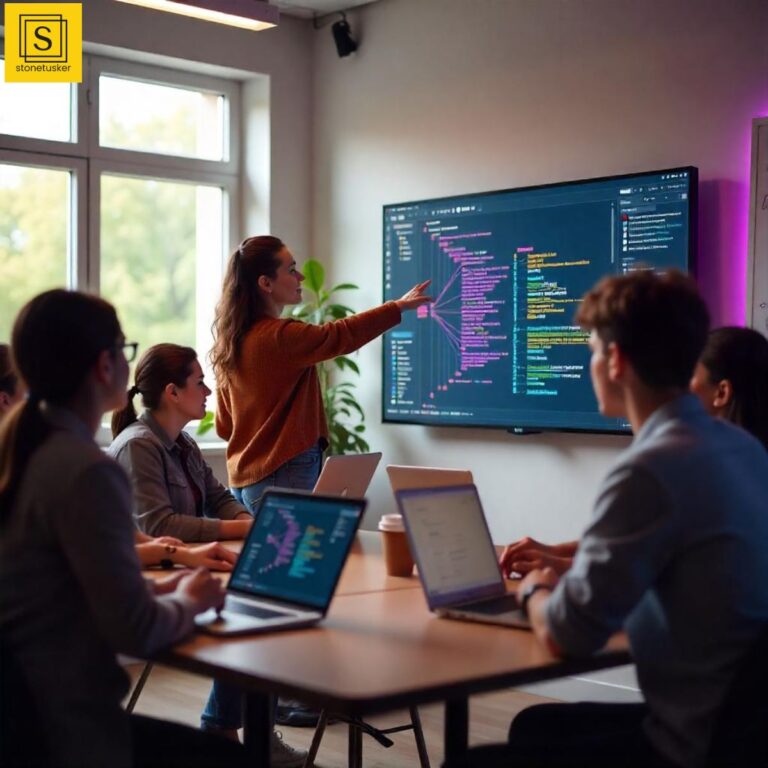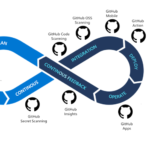Why Should You Care About Git?
Imagine working on a group project where everyone edits the same document at once. Chaos, right? Files get overwritten, changes are lost, and nobody knows who did what. This is where Git comes in. Git is a version control system that helps you track changes, collaborate smoothly, and never lose your work—whether you’re coding, writing, or managing any digital files.
Think of Git as the “undo” button for your entire project, but way more powerful. It’s used by professionals and students worldwide, and knowing Git will make you stand out in any tech or data-driven field.
What Exactly Is Git?
Git is a tool that helps you:
- Save and manage different versions of your files and code
- Work with others, keep track of changes, and undo mistakes
- Collaborate with teams using online services like GitHub, GitLab, or Bitbucket (called remote repositories)
Tip for Beginners: Don’t worry about breaking things! Git lets you experiment and always go back to a safe point if needed. [1]
How Does Git Work? (Simple Explanation)
- Repository (repo): A folder where Git tracks your files and changes. It’s like a project history book.
- Commit: A snapshot of your files at a certain point. Think of it as saving your game progress.
- Branch: A separate line of development. Like working on a new feature without disturbing the main project.
- Merge: Combining changes from different branches.
- Remote: A copy of your repository stored online (e.g., on GitHub).
Setting Up Git: Your First Steps
-
Install Git
Download and install Git from git-scm.com. (Most Linux and macOS systems have it pre-installed.) -
Configure Your Identity
Tell Git who you are. Open your terminal and enter:git config --global user.name "Your Name" git config --global user.email "your.email@example.com"This info is attached to your commits. [3][6] -
Check Your Git Version
git --version
You’ll see something likegit version 2.30.2.
Core Git Workflow: The Basics
Here’s how you’ll use Git in most projects:
- Initialize a Repository
git init
This creates a new Git repository in your project folder. [6][18] - Add Files to Staging Area
git add filename.txt
or to add everything:git add .
This tells Git which files you want to save in the next snapshot. - Commit Your Changes
git commit -m "Describe what you changed"
This saves a snapshot of your changes. - Check Status
git status
Shows what’s changed and what’s staged for commit. - View History
git log
See all your previous commits.
Working with Remote Repositories (GitHub, GitLab, Bitbucket)
-
Clone a Repository
git clone https://github.com/username/repo.git
This copies a project from the internet to your computer. [6][18] -
Add a Remote
git remote add origin https://github.com/username/repo.git
Links your local project to a remote one. -
Push Changes to Remote
git push origin main
Uploads your commits to the remote repository. -
Pull Changes from Remote
git pull origin main
Downloads and merges changes from the remote repository.
Essential Git Commands Cheat Sheet
| Command | What It Does |
|---|---|
| git init | Start a new Git repository |
| git clone <url> | Copy a remote repository to your computer |
| git add <file> | Stage file(s) for commit |
| git commit -m "message" | Save your staged changes |
| git status | Show the current state of your project |
| git log | Show commit history |
| git branch | List, create, or delete branches |
| git checkout <branch> | Switch to another branch |
| git merge <branch> | Combine changes from another branch |
| git pull | Fetch and merge changes from remote |
| git push | Upload your changes to remote |
| git stash | Temporarily save uncommitted changes |
| git diff | Show differences between files or commits |
| git rm <file> | Delete a file from your project and stage the deletion |
| git reset | Unstage files or undo commits |
Pro Tip: You don’t need to memorize all commands at once. Start with the basics and look up others as you need them! [2][6][18]
Step-by-Step Guide: Your First Git Project
-
Create a Project Folder
mkdir my-first-git-project
cd my-first-git-project -
Initialize Git
git init
-
Add a File
echo "Hello, Git!" > hello.txt
git add hello.txt -
Commit Your File
git commit -m "Add hello.txt"
-
Check Status
git status
-
View Commit History
git log
-
Create a .gitignore File
echo "*.log" > .gitignore
This prevents log files from being tracked by Git. [5]
git add .gitignore
git commit -m "Add .gitignore to ignore log files"
Latest Tools and Technologies for Git in 2025
- GitHub Desktop: A user-friendly app for managing GitHub repositories without using the command line.
- SourceTree: A visual Git client for Windows and Mac, great for beginners.
- TortoiseGit: A simple Git tool for Windows, integrates with File Explorer.
- GitKraken: An advanced, visually rich Git client for professionals and students alike.
- Git Extensions: Adds a graphical interface to Git, making it easier to manage changes and branches.
These tools help you visualize branches, commits, and merges—perfect for those who prefer clicking over typing. Read more about top Git tools for 2025 [7][19]
Tips, Tricks, and Best Practices
- Commit Often: Save your work in small, logical steps. It’s easier to track and undo mistakes. [3]
- Write Clear Commit Messages: Describe what you changed and why. Future-you (and your teammates) will thank you.
- Use Branches: Create a branch for each new feature or bug fix. This keeps your main branch stable.
- Stash Unfinished Work: Use
git stashto temporarily save changes if you need to switch tasks. - Ignore Unnecessary Files: Use a
.gitignorefile to avoid tracking files like logs or temporary data. - Learn to Undo: Don’t panic if you make a mistake. Commands like
git reset,git checkout, andgit reverthelp you go back. - Explore Git Aliases: Speed up your workflow by creating shortcuts for common commands (e.g.,
git config --global alias.co checkoutlets you usegit coinstead ofgit checkout).
Common Challenges (and How to Solve Them)
- Merge Conflicts: When two people edit the same line in a file, Git asks you to resolve the conflict. Use a Git GUI tool or the command line to choose which changes to keep.
- Forgetting to Commit: If you forget to commit, you might lose track of what changed. Set reminders or use GUIs that prompt you.
-
Pushing to the Wrong Branch: Double-check your branch before pushing. Use
git statusandgit branchto confirm. -
Accidentally Deleting Files: Use
git checkout -- filenameto restore deleted files before committing the deletion.
Future Outlook: What’s Next for Git?
- Even better GUIs and integration with cloud IDEs
- AI-powered code review and merge suggestions
- Deeper integration with project management tools
- More educational resources and interactive tutorials for beginners
Learning Git now sets you up for success as these tools evolve—making collaboration and code management even easier.
Key Takeaways
- Git is essential for anyone working with code or digital projects
- Start with basic commands:
init,add,commit,status,log - Use branches for new features and fixes
- Don’t be afraid to experiment—Git lets you undo mistakes
- Explore visual tools if you prefer GUIs
- Practice, practice, practice—the more you use Git, the easier it gets!
References and Further Reading
- W3Schools Git Tutorial
- 35+ Git Commands List Every Programmer Should Know
- Git Tips and Tricks - DEV Community
- Git Basics - The Odin Project
- Case study: Basic use of Git
- Top 20 Git Commands With Examples - DZone
- Top Git Software Tools Every Developer Needs in 2025
- Book: Pro Git by Scott Chacon and Ben Straub (Free Online Version)