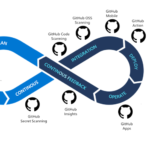Managing dozens-if not hundreds-of passwords has become a daily challenge. From social media accounts to banking and work-related services, the need for strong, unique passwords is critical to protect your digital identity. But remembering complex passwords for every account is nearly impossible. This is where password manager tools come to the rescue.
This comprehensive guide will walk you through the essentials of password managers, explore popular commercial and open-source tools, and provide a detailed, step-by-step example of using KeePassXC, a leading open-source password manager that I have personally relied on for many years. Whether you are a tech-savvy professional or a casual user, this article will help you secure your online life effortlessly.
Why Password Managers Matter in 2025
Passwords remain the primary gatekeeper for our digital identities, yet human memory and habits are notoriously unreliable. Over 65% of people reuse passwords across sites, and most don’t change them even after a breach. The result? A massive attack surface for hackers using phishing, credential stuffing, or brute-force attacks.
Password managers solve these problems by:
- Storing all your credentials in a secure, encrypted vault
- Generating strong, unique passwords for each account
- Auto-filling logins to save time and reduce typos
- Helping you audit and update weak or reused passwords
With password management software, you only need to remember one master password—everything else is handled for you.
Real-world example: In 2024, a major fintech company avoided a costly breach when their password manager flagged reused credentials among staff, prompting a rapid update across all accounts.
Key Concepts and Trends in Password Management
- Biometric Integration: Many tools now support fingerprint, face, or voice unlock for added convenience and security.
- Zero-Trust Security: Modern managers enforce continuous verification, not just at login, reducing risk from compromised devices.
- Cloud-Based Management: Secure cloud syncing means your passwords are available on all your devices, anywhere.
- Multi-Factor Authentication (MFA): Adding a second factor (like a code from your phone) makes unauthorized access much harder.
- Advanced Encryption: End-to-end encryption (AES-256, ChaCha20) is now standard, keeping your data safe even if servers are breached.
- AI-Driven Security: The latest tools use AI to detect suspicious activity, suggest stronger passwords, and automate security audits.
Source: Verified Market Reports, MojoAuth
Types of Password Manager Tools
Password managers come in two main flavors: commercial (proprietary) and open source. Here’s how they compare:
| Tool Type | Examples | Key Features | Ideal For |
|---|---|---|---|
| Commercial | 1Password, Dashlane, LastPass, Keeper, NordPass, RoboForm |
|
Businesses, teams, less technical users |
| Open Source | KeePass, KeePassXC, Bitwarden, Padloc |
|
Tech-savvy users, privacy advocates |
Enterprise Options: For large organizations, tools like CyberArk, HashiCorp Vault, and BeyondTrust offer advanced governance, automated credential rotation, and regulatory compliance.
Reference: University of Heidelberg, TeamPassword, CloudNuro
Popular Password Manager Tools (2025)
- Bitwarden: Open source, cloud or self-hosted, supports all platforms. bitwarden.com
- 1Password: Commercial, highly rated for business, supports passkeys and advanced sharing. 1password.com
- Dashlane: Commercial, easy to use, offers dark web monitoring. dashlane.com
- KeePassXC: Open source, cross-platform, no cloud required, highly customizable. keepassxc.org
- NordPass: Commercial, beginner-friendly, uses XChaCha20 encryption. nordpass.com
- CyberArk, HashiCorp Vault, BeyondTrust: Enterprise-grade, focus on privileged access management and compliance.
Case Study: A global law firm switched to Bitwarden for its open-source transparency and self-hosting capability, improving security and compliance while saving on licensing costs.
How Password Managers Work: A Step-by-Step Overview
- Download and Install: Choose your tool (e.g., KeePassXC, Bitwarden, 1Password) and install it on your device(s).
- Create a Master Password: This is the only password you’ll need to remember. Make it long, unique, and memorable (e.g., a passphrase of 5+ random words).
- Set Up Your Vault: The tool creates an encrypted database (often a .kdbx file for KeePassXC) to store your credentials.
- Add Entries: For each account, add the website/app, username, and password. Most tools can generate strong passwords for you.
- Enable Autofill: Install browser extensions or mobile apps to autofill logins and save new credentials as you browse.
- Sync (Optional): Use built-in cloud sync or store your database in a secure cloud service (e.g., Google Drive, Dropbox) for access across devices.
- Regularly Audit: Use built-in reports to find weak, reused, or old passwords and update them.
Pro Tip: Always enable two-factor authentication (2FA) for your password manager account, if available.
Practical Example: Using KeePassXC
KeePassXC is a highly respected, free, open-source password manager that works on Windows, macOS, and Linux. I have been relaying on this tool for many years now. Here’s how to get started:
-
Install KeePassXC:
- Download from keepassxc.org
- Run the installer and follow the prompts
-
Create a New Database:
- Open KeePassXC and select “Create New Database”
- Name your database and (optionally) add a description
- Choose encryption settings (default is strong and recommended)
- Set a strong master password (and optionally a keyfile for extra security)
- Save the database file in a secure location (e.g., Documents, encrypted USB drive)
-
Add Your First Entry:
- Click “Add New Entry”
- Enter the site/service name, username, and generate a random password using the dice icon
- Paste in the website URL and any notes
- Click “OK” to save
-
Enable Browser Integration:
- Install the KeePassXC-Browser extension for Chrome, Firefox, or Edge
- In KeePassXC, go to Tools → Settings → Browser Integration and enable your browser
- Authorize the connection in your browser
-
Autofill Logins:
- Visit a login page-click the KeePassXC icon in your browser to autofill credentials
-
Store 2FA Codes:
- In a password entry, use the TOTP tab to store a two-factor authentication secret and generate codes automatically
-
Sync Across Devices:
- Store your .kdbx file in a secure cloud (e.g., Google Drive, Dropbox) for multi-device access
- Install KeePassXC on other computers or compatible apps (KeePassDX for Android, StrongBox for iOS)
-
Audit Passwords:
- Go to Database → Database Reports to review weak or reused passwords
Challenges and Solutions
- Single Point of Failure: If someone gets your master password, all your credentials are at risk.
Solution: Use a strong, unique master password and enable 2FA where possible. Never share your master password. - Device Security: If your device is compromised (malware, keyloggers), attackers could access your vault.
Solution: Keep your OS and antivirus updated, and avoid opening your database on untrusted devices. - Locked Out Recovery: Forgetting your master password can mean permanent loss of access.
Solution: Store a recovery code (if available) or a hint in a secure place, such as a physical safe. - Phishing: Attackers may trick you into entering your master password on a fake site.
Solution: Always check URLs and use browser extensions from official sources. - Syncing and Backups: Losing your vault file without a backup could be disastrous.
Solution: Maintain regular, encrypted backups in multiple secure locations.
Reference: HYPR Blog
Best Practices for Password Management
- Always use unique, random passwords for each account
- Enable 2FA wherever possible
- Keep your password manager and browser extensions updated
- Regularly audit your vault for weak or old passwords
- Back up your database securely and test your backup process
- Never share your master password
- Be cautious about phishing and social engineering attacks
Reference: BeyondTrust
Latest Tools, Technologies, and Frameworks
- Passkeys: FIDO2/WebAuthn support for passwordless logins (supported by 1Password, Bitwarden)
- AI-powered Audits: Tools like Dashlane and Bitwarden use AI to flag weak or reused passwords and suggest improvements
- Biometric Unlock: FaceID, TouchID, and Windows Hello for quick access
- Zero-Knowledge Architecture: Ensures only you can decrypt your data; even the provider can’t access your vault
- Quantum-Resistant Encryption (emerging): Some vendors are preparing for future quantum threats
Reference: WIRED, Verified Market Reports
Future Outlook: What’s Next for Password Management?
- Passwordless Authentication: Biometrics, passkeys, and hardware tokens are reducing reliance on traditional passwords
- AI and Behavioral Analytics: Expect smarter, more adaptive security that learns your habits and flags anomalies
- Decentralized Identity: Blockchain-based solutions may give users more control over their digital identity
- Interoperability: Open standards will make it easier to switch between managers and integrate with other security tools
Reference: Control Audits, LinkedIn Pulse
Summary: Take Control of Your Digital Security
Password managers are no longer optional—they’re essential for anyone serious about digital security in 2025. Whether you choose a polished commercial tool or a robust open-source solution like KeePassXC, the benefits are clear: stronger passwords, less stress, and better protection against cyber threats. Set up your password manager today, follow best practices, and stay ahead of the curve as password management evolves.
Ready to simplify your digital life and boost your security? Contact our experts for personalized advice or enterprise solutions!
Further Reading & References
- Top 7 Trends in the Password Management Software Market
- 15 Password Management Best Practices | BeyondTrust
- Best Password Managers to Secure Your Digital Life | WIRED
- KeePassXC Official Site
- Bitwarden Official Site
- 1Password Official Site
- Dashlane Official Site
- Evolution of Password Management: An AI-Driven Future
- Books on Password Management (PDFs)
- Burnett, Mark. Perfect Password: Selection, Protection, Authentication. 2006.
- Tipton, Harold F. & Krause, Micki. Information Security Management Handbook, Sixth Edition. 2007.
Ready to secure your digital life? Contact us today for expert advice and tailored solutions: https://stonetusker.com/contact-us/