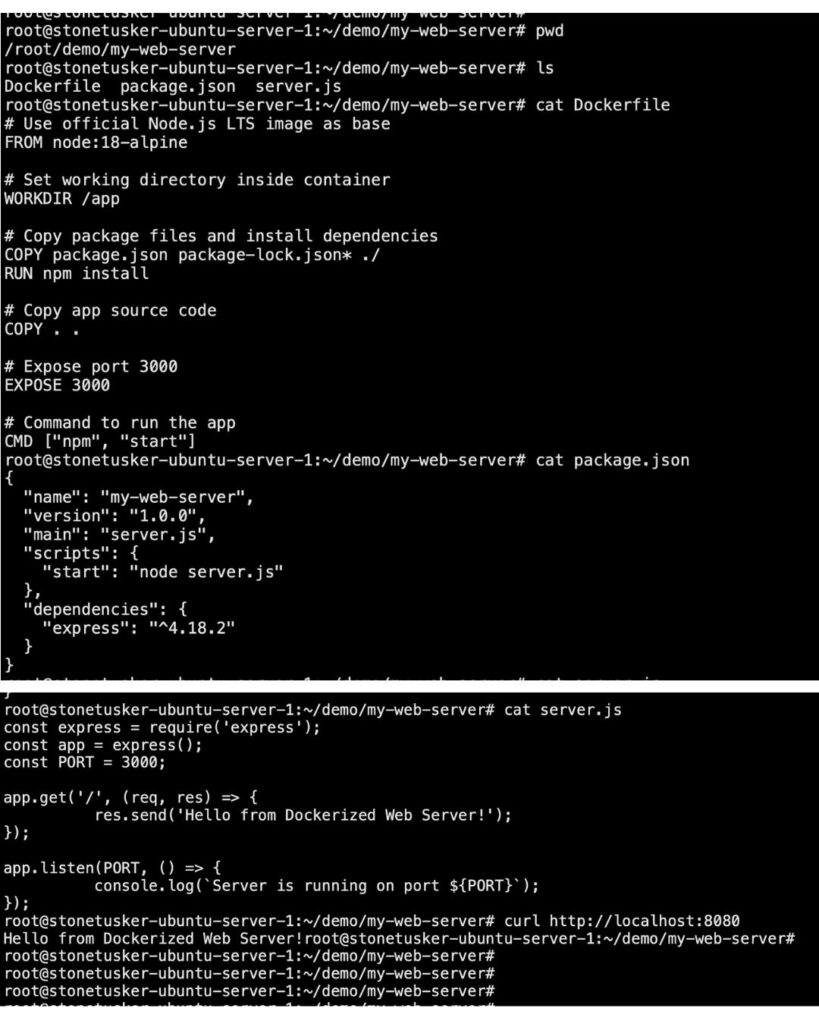Deploying and managing web servers efficiently is crucial for businesses aiming to scale quickly and reliably. Docker, a leading containerization platform, has revolutionized how developers and DevOps teams build, ship, and run applications. If you’re new to Docker and curious about how to leverage it to deploy web servers with automation and scalability in mind, this guide is for you.
Why Use Docker for Web Servers?
Docker containers encapsulate an application and its environment, making it portable and consistent across any infrastructure. For web servers, this means:
- Automation: Easily automate deployments and updates with Docker images and containers.
- Scalability: Spin up multiple container instances to handle traffic spikes seamlessly.
- Consistency: Avoid "works on my machine" problems by packaging all dependencies.
- Integration with DevOps: Streamline CI/CD pipelines and infrastructure as code.
Key Concepts and Trends in Containerization
Before diving into the hands-on steps, let's clarify some key Docker concepts:
- Image: A lightweight, standalone, executable package that includes everything needed to run a piece of software.
- Container: A runtime instance of an image - what actually runs your app.
- Dockerfile: A script that contains instructions to build a Docker image.
- Docker Compose: A tool to define and run multi-container Docker applications.
In 2025, container orchestration tools like Kubernetes are increasingly paired with Docker to manage large-scale deployments, but mastering Docker basics remains essential for beginners.
Step-by-Step Guide to Building a Web Server Using Docker
Step 1: Install Docker
First, install Docker on your local machine or server. Docker supports Windows, macOS, and Linux. Visit the official Docker website for installation instructions tailored to your OS.
Step 2: Create a Simple Web Server Application
For demonstration, we’ll use a basic Node.js web server. Create a folder named my-web-server and inside it, create two files:
package.json
{
"name": "my-web-server",
"version": "1.0.0",
"main": "server.js",
"scripts": {
"start": "node server.js"
},
"dependencies": {
"express": "^4.18.2"
}
}
server.js
const express = require('express');
const app = express();
const PORT = 3000;
app.get('/', (req, res) => {
res.send('Hello from Dockerized Web Server!');
});
app.listen(PORT, () => {
console.log(`Server is running on port ${PORT}`);
});
Step 3: Write a Dockerfile
Create a file named Dockerfile in the same folder with the following content:
# Use official Node.js LTS image as base
FROM node:18-alpine
# Set working directory inside container
WORKDIR /app
# Copy package files and install dependencies
COPY package.json package-lock.json* ./
RUN npm install
# Copy app source code
COPY . .
# Expose port 3000
EXPOSE 3000
# Command to run the app
CMD ["npm", "start"]
Step 4: Build the Docker Image
Open your terminal, navigate to the my-web-server directory, and run:
docker build -t my-web-server:1.0 .This command builds an image tagged my-web-server:1.0.
Step 5: Run the Container
Start a container from your image with port mapping:
docker run -d -p 8080:3000 --name webserver my-web-server:1.0Now, open http://localhost:8080 in your browser. You should see "Hello from Dockerized Web Server!" . You can use curl command to check from linux machine. If you want to expose this server from internet or other machines, you can configure the firewall redirection or keep and nginx as reverse proxy(recommended for production servers)
Screenshot attached below shows all the above files and expected output
Step 6: Automate with Docker Compose (Optional)
For managing multiple containers or services, Docker Compose is useful. Create a docker-compose.yml file:
version: '3.8'
services:
web:
build: .
ports:
- "8080:3000"
Run it with:
docker-compose up -dLatest Tools and Technologies in Docker Ecosystem
- Docker Desktop: User-friendly Docker environment for Windows and macOS.
- Kubernetes: Container orchestration for scaling and managing containerized apps.
- Docker Swarm: Native clustering tool for Docker containers.
- Docker Hub: Cloud repository to share and manage Docker images.
- Portainer: A GUI for Docker management simplifying container operations.
Challenges and Solutions in Docker Web Server Deployment
- Challenge: Networking complexities between containers.
Solution: Use Docker networks and service discovery tools to manage communication. - Challenge: Persistent data storage.
Solution: Use Docker volumes or bind mounts to persist data beyond container lifecycle. - Challenge: Security concerns with container images.
Solution: Regularly scan images for vulnerabilities and use trusted base images. - Challenge: Managing container scaling.
Solution: Integrate with orchestration platforms like Kubernetes or Docker Swarm.
Future Outlook and Emerging Trends
Containerization continues to evolve with trends such as:
- Serverless Containers: Combining serverless computing with containers for event-driven apps.
- Enhanced Security: Tools like Docker Bench Security and image signing becoming standard.
- Edge Computing: Deploying containers closer to users for reduced latency.
- AI & ML Workloads: Containers optimized for AI/ML pipelines.
- Multi-cloud Deployments: Running containers seamlessly across cloud providers.
Summary
Docker empowers developers and DevOps teams to build, deploy, and scale web servers with unmatched speed and consistency. By mastering Docker basics-building images, running containers, and automating with Docker Compose-you can unlock automation and scalability benefits essential for modern web applications. As containerization technology advances, staying updated with orchestration and security best practices will keep your deployments robust and future-ready.
Further Reading & References
- Docker Official Getting Started Guide
- What is a Container? - Docker
- Kubernetes Tutorials
- Docker Customer Case Studies
Ready to take your web server deployment to the next level with Docker? Contact us today for expert guidance and professional support tailored to your needs.